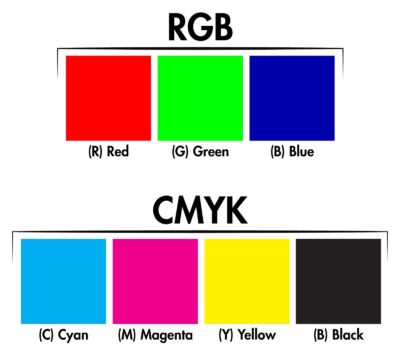
Online printers and publishers scan your book cover files with specialized preflight software. It checks for anything that may cause problems in the printing process. If their check detects RGB color mode instead of CMYK, the file may be rejected. Or, if it is used, your printed cover may not meet your expectations.
What is CMYK?
CMYK is the color mode used in four color process printing. It stands for Cyan, Magenta, Yellow and Black. These are the four standard inks used for printing. Other colors are created from a mixture of these four inks. CMYK is capable of producing hundreds of thousands of colors.
What is RGB?
RGB is another color mode that uses light, not ink, to create color. It stands for Red, Green and Blue. Red, green, and blue light are combined in various proportions to create any color in the visible spectrum. RGB is used for the web, televisions, computer monitors and tablet and cell phone screens. RGB is capable of producing over sixteen million colors, more than the human eye can see.
- CMYK is used strictly for printing.
- RGB is used for electronic display devices.
Why does my cover have to be in CMYK mode?
Your book cover file has to be digitally separated into cyan, magenta, yellow and black color plates in order to print on a press. The paper makes four passes through the press. One ink color is applied with each pass. This creates the full color image. A CMYK image will separate properly and print as expected. RGB images will not separate properly and can produce unexpected color results.
Conversion from RGB to CMYK
Photos downloaded from the web, including stock photo websites, are almost always in RGB mode.
Given the huge difference in the number of colors each mode can produce, it’s understandable that photos converted from RGB to CMYK can’t match all colors exactly. These unmatchable colors are referred to as “out of gamut”.
When an image is converted from RGB to CMYK, the out of gamut colors are digitally converted to the closest match possible within the narrower spectrum of CMYK. The end result is usually a less vibrant image.
What this all means for your book cover
Be aware that the photograph of a neon green sign or the brilliant fuschia flower you wanted on your cover will not print as vividly on paper as it looks on your monitor. Depending on the original photo, converted color results can vary widely.
How to make your book cover file comply with the required CMYK specifications
- Convert your RGB photo to CMYK mode in an image editing program like Photoshop. You can see the converted image and make additional color adjustments if needed.
- There are websites that convert photos from RBG to CMYK. This one is free. (It can also convert the entire pdf file of your cover.)
- Choose the correct PDF version. When you export your finished cover to PDF, always choose PDF/x1a. When you export a document to PDF, it applies dozens of optimizations to the file so it conforms to the specifications needed for the final output device—in the case of a book cover, a printing press.
There are several versions of PDF and choosing the wrong one will create a useless file for printing. Word processing programs don’t offer as many choices of PDF as graphic programs, but most have one of these PDF versions that are specifically configured for press: PDF/x1a, PDF/X-1a:2001 or PDF/X-1a:2003.
In addition, the PDF/x format resolves other issues that may cause your file to be rejected. It converts your file to CMYK, embeds fonts and handles transparencies. During the PDF process, the program is performing the RGB to CMYK conversion through a preset algorithm. It can’t “see” your photo. If you’re not happy with the automatic color conversion it creates, you will need to take the photo into an image editing program and adjust it.
Always check your final PDF file to make sure the color is satisfactory before uploading it.
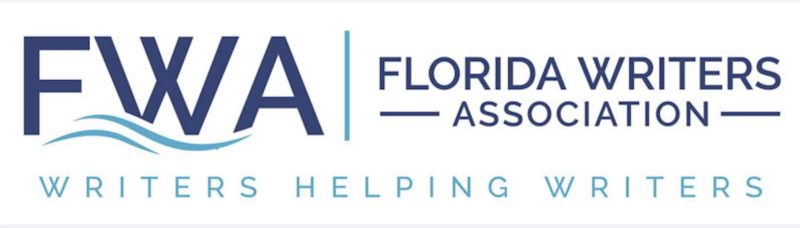
Beda Kantarjian
Another thing I never knew. Thank you for this.
Niki Kantzios
Thanks for this really interesting and important information. There are whole other worlds out there!
Chris Holmes
Thank you, I’m glad the info was helpful!