
I’m spoiled as a writer. I’m so plugged into my technology that I never pay attention to it unless it stops working.
That’s a situation I’m facing now, as the T, R, 5, and -(dash) key have all stopped working on my laptop. That probably means a $500 – $600 repair on a laptop that’s about six months from its “best by” date anyway, so I bought a rechargeable Bluetooth keyboard instead.
That inspired me to take a look at all my technology to make sure that my work is absolutely protected and accessible, no matter what else may break.
Fifteen years ago, I had a wheezing old Windows desktop that died when my daughter accidentally kicked it. I was never able to get it working again, but luckily I had an old Apple desktop tower that was only a year younger. It rattled and smoked whenever I tried to surf the web, but I could use it for my writing.
But rather than wait for it to die, I bought my first MacBook laptop and learned how to protect my work by putting everything on the cloud, have more than one backup, and more than one way to access all my information.
How I Work
Being online is my life. I own a social media and content marketing agency, which means all my client work is done online. That means that at the bare minimum, I need wifi access and something that lets me write a lot of content in a short amount of time.
In other words, I need a full-sized keyboard, because I can’t write two or three 750-word blog posts per day on a mobile phone or even an iPad keyboard. But more importantly, I need access to my documents, so this is my tech setup.
- Wifi enabled laptop (I have a 13″ MacBook Pro).
- Wifi enabled iPad.
- Bluetooth keyboard that can connect to the laptop or iPad.
- iPhone with hotspot tethering capabilities, in case I’m in a place without wifi.
- TWO external hard drives, one wireless and one plug-in.
- Apple iDrive account ($1/month for 1 terabyte (TB), or 1,024 GB.
- Gmail and Dropbox accounts ($9.95/month for 1 TB via Dropbox; Gmail is free).
I keep all my most important folders — work, writing, and current projects — on my computer desktop so it all gets backed up to my iCloud Drive. Other things like my iTunes music or my photos don’t get backed up there.
The great thing about also using an iPhone is that I’m able to access my iCloud Drive from my phone and access one of the Pages, Numbers (spreadsheet), or Keynote (presentations) documents and open it. I once retrieved a short story with my phone for a reading because I had downloaded the wrong one to my Evernote before I left for home.
If I wanted to go one step further, I could save all my Pages documents (Apple’s word processor) to the iCloud as well. However, I like my organizational system the way it is, so I stick with the desktop backup system.
Instead, I put all my client files on Google Drive, which is tied in with my Google email, and share those with my clients. And I’ve been able to use Docs (Google’s word processor) in a pinch, like when my laptop was in the shop and I had to use an iPad and Bluetooth keyboard for a week to get my work done. This means I can write and share documents like I always do, and my clients have no idea what my setup is.
Third, I store all my photos in a Dropbox account, which is also cloud-based storage. And I keep large files, photos, and movies up there. I even store any contracts that need to be signed up there, and sign them with Docu-Sign, the PDF signing app. I can access those from any device via the Dropbox app or website.
Four, I use a cross-platform password vault like LastPass or 1Password to store all of my passwords. I like it because I can access it from any device, and there are plugins for nearly every web browser so I can just grab my password for a particular login, regardless of how I’m accessing it, and log in to that particular website.
Finally, I keep three backups of everything: iCloud Drive, as I already discussed; Apple’s Time Machine, which saves my files over wifi; and, a plug-in 2 TB external hard drive. I’m also thinking about getting a smaller external drive to carry around with me in my briefcase. I can get a 2 TB drive for less than $100, which is the lowest price I’ve ever seen for a drive that size. This way, if I ever had to replace my laptop, I can immediately restore my data from backups, and be up and running in a few hours.
What Can You Do?
If you’re still clanking around on a desktop that’s two or three updates behind the latest operating system, you owe it to yourself and your work to upgrade and diversify as soon as possible. Do the following to protect yourself.
- Get an external USB hard drive and back everything up. I found a 2 TB Seagate Slim model for $70, and it’s about the size of a mobile phone. Back your work up once a day. If you currently do not have any backup, order one of these right now and pray you don’t have a lightning strike in the next three days. If you don’t want to spend that kind of money, then you should. . .
- Get a Dropbox account (pay for a 1 TB account), and save everything there as a secondary backup. You may need to move all your important files to a Dropbox folder, which may cause you to revamp your entire filing system, but it sure beats losing everything forever in a catastrophic hard drive failure.
- Share collaborative projects on Google Drive; don’t email documents back and forth. For one thing, you can work on a document simultaneously. For another, there’s no playing “which version is the latest?” Work on one document and skip back to previous versions if you need to undo something.
- Get a tablet that lets you access your backed up and cloud-based documents. If you use Apple, get an iPad, or a Galaxy tablet if you must. If you use Windows,
switch to Apple immediatelyI mean, use a Windows Surface machine. But get something that lets you switch smoothly and easily. If you use Android phones and tablets, but have an Apple laptop, you can still use Dropbox and Google Drive, but you most likely cannot access your iCloud account. - Get a password vault like 1Password (my favorite) or LastPass. Both work equally well, and both work on Apple, Android, and Windows. They work on every device — laptop, tablet, and phone — and work on nearly every browser. For the sake of your security, get one of these and use complicated passwords. If you store them in the vault, you never have to remember them.
Bottom line: You’re 1/60th of a second away from a fried hard drive. Given that the average life of a hard drive is 5 –7 years, if you’re using anything older than 2011, you’re at risk of losing everything. Make backups, learn to work on the cloud, and keep your technology up to date so you can keep working even when something crashes and burns.
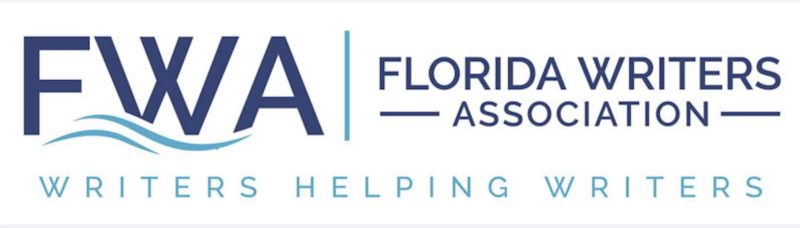
Jennifer Tooker
Thank you for such important advice and intent…I say ‘intent’ because I am unsure why the proprietary push for Apple products is so heavily presented. This type of seeming bias causes some of us to doubt the credibility of information, which in turn would defeat what I consider the important message to be — i.e., being prepared for technical catastrophe.
As a caveat, I should disclose that I am a researcher whose pet peeve is researcher bias. 🙂
Erik Deckers
Hi Jennifer, thanks for the question. It’s an important one, but my own use of Apple shouldn’t take away from the message of “be prepared.”
I recommend Apple because I use Apple. Other than a four year period where I had to use Windows, I’ve used Apple products since 1986. I’ve had Android phones and found they quit working properly after about 18 months or so, and I love that — present keyboard issues aside — my Apple products just work. So, that’s why I’m biased. I know there are products and processes for Windows products and Google products, but a lot of the solutions I discussed will work on any platform.
My recommendations (final section) will work for any device, but my own workflow is all based on Apple products.
Rick Cooper
I didn’t see your post as a plug for Apple products–you have a MacBook Pro, so it follows that you would use iDrive, Pages, etc. In fact, you turned to Dropbox instead of using Apple for photo storage. I have one suggestion to your backup strategy. Instead of relying on Time Machine alone (and I backup to a RAID 1 and rotate two other external drives, one of which is always offsite in a safe deposit box), I also use Carbon Copy Cloner to make a duplicate of my boot drive. That enables me to take a clone of my home computer with me when I’m on the road. You have a MBP, so it is always with you, but if the internal HD would suddenly go haywire, you could always boot from the external clone.
Erik Deckers
Hmmm. I’m going to have to look into that. My laptop has been giving me fits lately, and I’m about ready to do a complete reinstallation of the OS, but I may have to run CCC before I do it. Thank you, Rick!
Nancy J. Cohen
Good article, thanks for sharing. I have Windows laptop and desktop, so I backup to portable external drive, Dropbox, Carbonite, and various thumb drives.